Tech
HOW WILL YOU ENABLE “PUSH TO TALK ” IN DISCORD?
You must have started your fantastic journey with Discord. It is a reliable technology that allows you to talk, chat and hang out with friends and communities. If you’re a part of any school club, gaming group, art community, and if you want to spend some time together, this application makes it easy for you.
This application is most popular among gamers, and it is built on Slack’s principle. If you’re playing with your friends and need to communicate with them and voice chat without any disturbance or interruption in the voice, the Discord has a feature called “Push to talk.”
This article mainly explains to you how to enable the Push to talk feature in Discord. So, don’t worry if you don’t know how to do it. I will give you the necessary step-by-step instruction. You can follow this instruction on Discord, Windows, Linux, and the macOS web version.
Let’s get started!
DISCORD APP
It is a platform for VoIP, instant messaging, and digital distribution. You can text, make voice and video calls, share files and images in private and among communities.
On Wednesday, December 16, 2021, Discord tweeted that they would be implementing a “Shadow Realm” feature and shared an image.
WHAT IS PUSH TO TALK?
Push to talk is a feature on Discord that serves as a two-way radio-type service. You can communicate by using the “Push to talk” button. It carries voice communication via various connections and networks.

WHY DO WE HAVE PUSH TO TALK FEATURE ON DISCORD?
While gaming, the players communicate through the mic, but the noisy environment causes disturbance. The mic picks a lot of background noise, which causes trouble in the team’s communication.
So, the Discord had introduced this feature where it cuts down all the unnecessary noise and allows you to focus on the game as well the team’s conversation. The Discord will mute your mic automatically from picking background noises. You can press or turn on the predefined key to talk.
HOW TO ENABLE THE PUSH TO TALK FEATURE?
Let’s quickly see how we can enable the Push to talk feature. The instruction to be given will work with the web version of Discord along with Windows, macOS, and Linux.
By default, you can enable the feature and then configure the settings. But, I recommend you update the software to the latest version for a smooth experience in enabling, configuring, and using.
Follow the instructions to enable the Push to talk:
STEP 1: Download the latest version of Discord and create an account.
STEP 2: Go to the settings menu by
clicking on the gear icon at the bottom left of the Discord interface.
STEP 3: Click on the settings.
STEP 4: Under App settings, click Video and Voice.
STEP 5: In the Input mode, you will see a box next to “Push to talk.”
STEP 6:Click on the box to make a tick mark on it.
So, you have successfully enabled the Push to talk option.
After enabling, you need to set a hotkey for the feature to function smoothly.
- Go to the settings and scroll down to find the option “Keybind.” You can use whatever key you wish to.
Note: No “Keybind” option on the web version of Discord. So, choose the desktop version. Or else, Go to the settings>>App Settings>>Voice and Video>>Edit Keybind.
- For setting multiple keys, you can click on the Keybinds tab on the left of the settings menu.
- Click on the “Add a keybind,” “add multiple keybinds.”
- Under the option “Action,” open the drop-down menu to choose “Push to talk” (normal) or “Push to talk” (Priority).
- Also, choose the “Record Keybind” option and press the key you want to set it as Push to talk toggle.
- There is also a slider to increase and decrease the delay when your microphone should get deactivated. You can also set multiple shortcuts for the same feature.
FREQUENTLY ASKED QUESTIONS
- What is the “Push to Talk”?
Push to talk is a feature on Discord that serves as a two-way radio-type service. You can communicate by using the “Push to talk” button Clevo NH70.
- Why do we have Push to talk?
While playing games, the players communicate through the mic, but the noisy environment causes disturbance. The mic picks a lot of background noise, which causes trouble in the team’s communication. By enabling the Push to Talk option, it cuts the unnecessary background noises.
- Where is the push to talk button?
Open the settings menu>>Under “App settings”>>Click “Voice & Video”. Under Input mode, you will find the “push to talk” option with a check box.
- How to enable “Push to Talk” Option?
Click on the gear icon and go to the settings menu. Under app settings, click on the Voice & Video and Under Input mode, find the Push to talk option and put a tick mark in the check box next to the option.
- What to do if the Push to talk doesn’t work?
The working of the push to talk option works on different OS. You can try the following methods.
- Run as Administrator
- Recheck Keybind Settings
- Check the Audio settings, Audio Jack and Update your audio driver.
- Uninstall the newly installed Programmes.
Final Thought:
If you’re really fond of gaming and so frustrated about the background noises that interrupt while having team communication, Push to talk is a great feature. It has an internal microphone that has excellent noise canceling quality. Press the Push to talk key while speaking. Have a great gaming experience without any frustration.