Tech
How to Unlock Android Pattern Lock
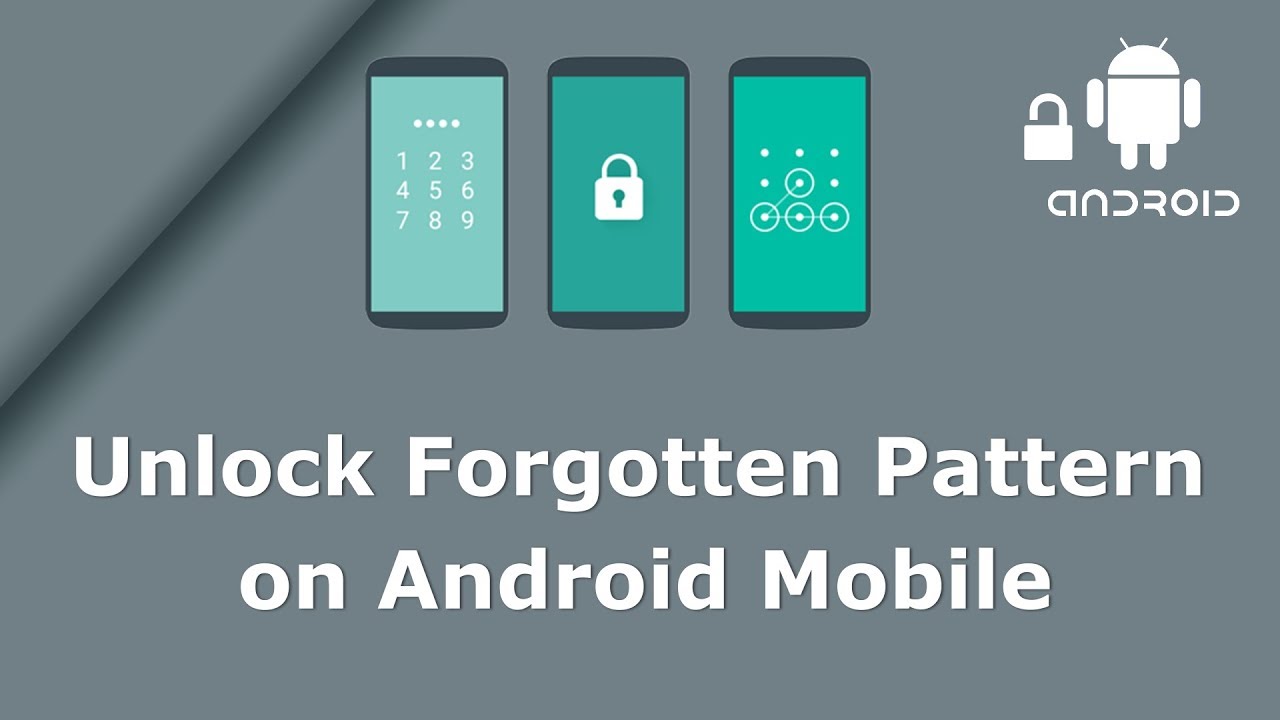
Are you locked out of your Android device because you forgot the pattern lock? Don’t worry; you’re not alone. Forgetting the pattern lock can be frustrating, but there are several methods you can try to regain access to your device. In this article, we will guide you through different approaches to unlock your Android pattern lock and regain control of your device. So, let’s get started!
Table of Contents
- Introduction
- Method 1: Using Google Account
- Method 2: Using Android Device Manager
- Method 3: Using Factory Reset
- Method 4: Using Third-Party Tools
- Method 5: Seeking Professional Help
- Conclusion
- FAQs
Introduction
The pattern lock feature on Android devices provides an additional layer of security to protect your personal information. However, it can become problematic if you forget the pattern you set. Fortunately, there are several methods available to help you unlock your Android pattern lock without much hassle.
Method 1: Using Google Account

If you have associated your Android device with your Google account, you can use this method to unlock the pattern lock. Follow the steps below:
- Enter an incorrect pattern multiple times until you see the “Forgot Pattern” option.
- Tap on the “Forgot Pattern” option, and you will be prompted to enter your Google account credentials.
- Enter your email and password associated with the device.
- Once authenticated, you can set a new pattern lock for your device.
Method 2: Using Android Device Manager

Another effective way to unlock your Android pattern lock is by using the Android Device Manager. Here’s how you can do it:
- Go to the Android Device Manager website on your computer or any other device.
- Log in with the same Google account that is linked to your locked Android device.
- Select your locked device from the list of devices associated with your Google account.
- Click on the “Lock” option and follow the on-screen instructions.
- You will be prompted to set a new lock screen password or pattern.
- Once the process is complete, your device will be unlocked, and you can access it using the new lock screen credentials.
Method 3: Using Factory Reset

Please note that this method will erase all the data on your device, including apps, contacts, and personal files. Proceed with caution and make sure you have a backup of your important data. Follow these steps to unlock your Android pattern lock via a factory reset:
- Power off your device.
- Press and hold the volume up and power buttons simultaneously until the device logo appears.
- Use the volume buttons to navigate and select the “Recovery Mode” option.
- In the recovery mode menu, use the volume buttons to navigate and the power button to select.
- Select the “Wipe data/factory reset” option.
- Confirm the action by selecting “Yes.”
- Once the factory reset is complete, select the “Reboot system now” option.
- Your device will restart without the pattern lock, and you can set up a new one.
Method 4: Using Third-Party Tools
There are various third-party tools available that claim to unlock Android pattern locks. These tools often require connecting your device to a computer and following specific instructions provided by the software. However, it’s crucial to be cautious while using such tools, as they may come with potential risks and can void your device warranty.
Method 5: Seeking Professional Help
If you’ve tried the previous methods without success or you’re not comfortable attempting them yourself, seeking professional help is a viable option. There are smartphone repair technicians and service centers that specialize in unlocking Android pattern locks. They have the expertise and tools necessary to safely unlock your device without causing any damage. However, keep in mind that professional assistance may come at a cost, and it’s important to choose a reputable service provider.
Conclusion
Forgetting the pattern lock on your Android device can be a frustrating experience. However, with the methods mentioned in this article, you have several options to unlock your device and regain access. Whether it’s using your Google account, Android Device Manager, performing a factory reset, exploring third-party tools cautiously, or seeking professional help, you can choose the method that suits your situation best. Remember to prioritize data backup and take necessary precautions to protect your personal information throughout the unlocking process.
FAQs
1. Can I unlock my Android pattern lock without losing my data? Unfortunately, most methods to unlock the pattern lock involve resetting your device, which results in data loss. Therefore, it’s crucial to regularly back up your data to avoid losing important information.
2. I don’t remember the Google account credentials linked to my device. What should I do? If you can’t recall the Google account credentials, it becomes challenging to use the Google account method for unlocking. In such cases, you may consider factory resetting your device, but remember that it will erase all data.
3. Are third-party unlocking tools safe to use? Using third-party tools to unlock your Android pattern lock carries potential risks, including data breaches and device damage. Exercise caution when using such tools and ensure they come from trusted sources.
4. Can I unlock my Android pattern lock using my fingerprint or face recognition? If your device supports fingerprint or face recognition unlock methods, you may be able to bypass the pattern lock using these features. However, this method requires that you have previously set up and enabled these options on your device.
5. What should I do if none of the methods work for me? If you’ve exhausted all the methods mentioned in this article and still cannot unlock your Android pattern lock, it’s recommended to contact your device manufacturer’s support or visit a professional service center for further assistance