Business
Dropped Pins in Google Maps – How to Pin a Location and Remove a Pin
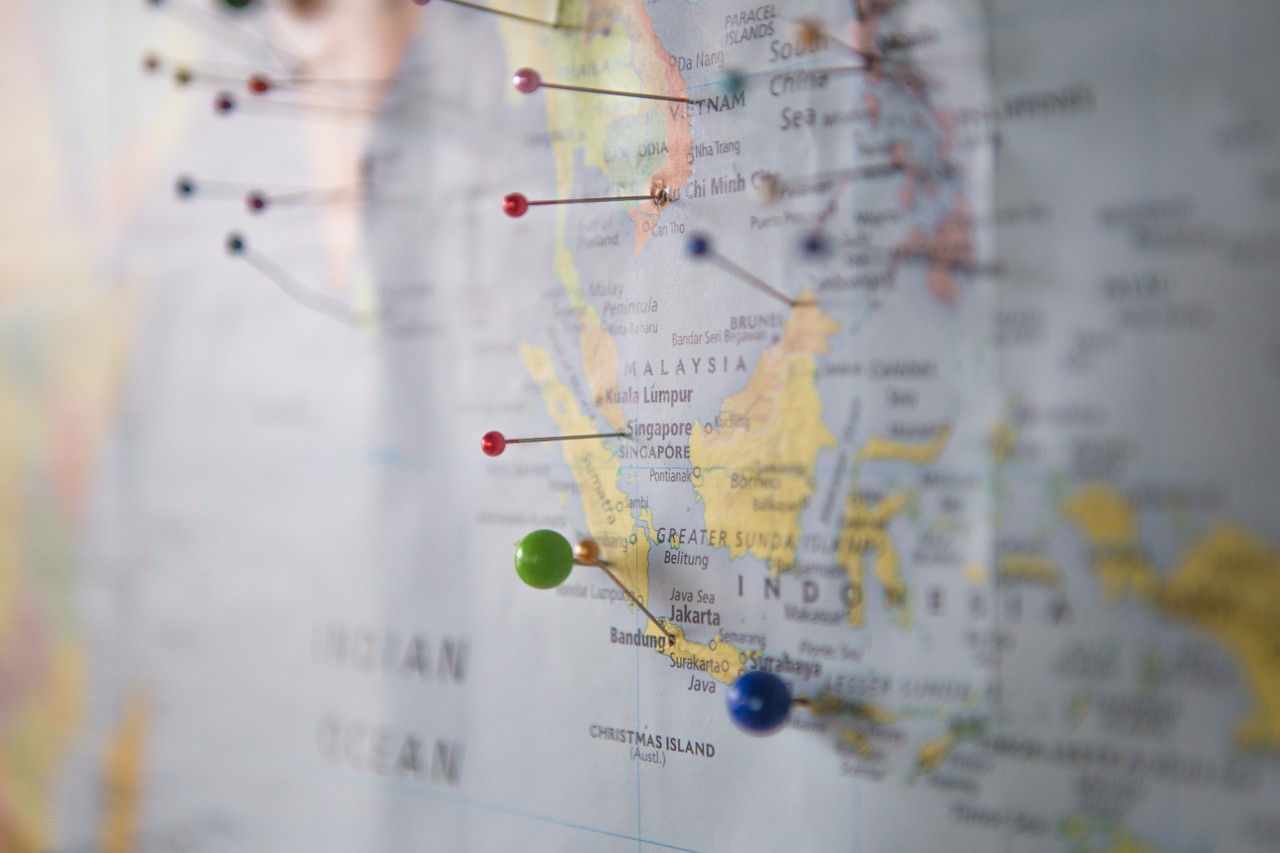
Google Maps is a powerful tool that allows us to navigate and explore the world with ease. One of the most useful features of this app is the ability Dropped Pins a location on the map. However, if you’ve accidentally dropped a pin on the wrong location, or if you no longer need a pinned location, you might want to remove it. In this article, we’ll explore how to pin a location and remove a pin on Google Maps.
How to Pin a Location on Google Maps
Pinning a location on Google Maps is a simple process. Here are the steps you need to follow:
- Open the Google Maps app on your mobile device or go to maps.google.com on your computer.
- Type the name of the location you want to pin in the search bar at the top of the screen. You can also use your voice to search by tapping the microphone icon.
- Once you’ve found the location you want to pin, tap and hold on the map until a red pin appears.
- You can move the pin to a more precise location by dragging it on the map.
- If you want to save the pinned location, tap on the name of the location at the bottom of the screen.
- In the information window that appears, tap the “Save” button and choose a list or create a new one to add the location to.
That’s it! You’ve successfully pinned a location on Google Maps.
How to Remove a Pin on Google Maps
If you’ve pinned a location but no longer need it, or if you’ve accidentally pinned the wrong location, you can easily remove the pin. Here are the steps you need to follow:
- Open the Google Maps app on your mobile device or go to maps.google.com on your computer.
- Tap on the pinned location you want to remove.
- In the information window that appears, tap on the three-dot menu icon in the top right corner.
- Tap “Remove from lists” or “Delete” (depending on your device).
- If you choose “Remove from lists,” you’ll be asked to confirm that you want to remove the location from your saved lists.
- If you choose “Delete,” you’ll be asked to confirm that you want to delete the pinned location.
Once you’ve confirmed, the pinned location will be removed from your saved lists or deleted from Google Maps.
In conclusion, dropping a pin on Google Maps is a quick and easy way to save a location that you want to visit or remember. However, if you need to remove a pinned location, it’s just as easy. By following these simple steps, you can pin a location or remove a pin on Google Maps with ease.